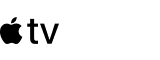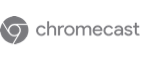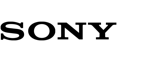How to Mirror Mac to Sony Bravia TV Wirelessly
There are a few different solutions you can use to mirror MacBook to Sony TV, but we recommend JustStream. It can screen mirror MacBook with zero problems, plus offers compatibility with a whole range of other smart TV devices without any HDMI requirement. JustStream lets you take your pick of resolution, requires no extra hardware, and makes streaming and mirroring as easy as possible.
Test Before You Purchase
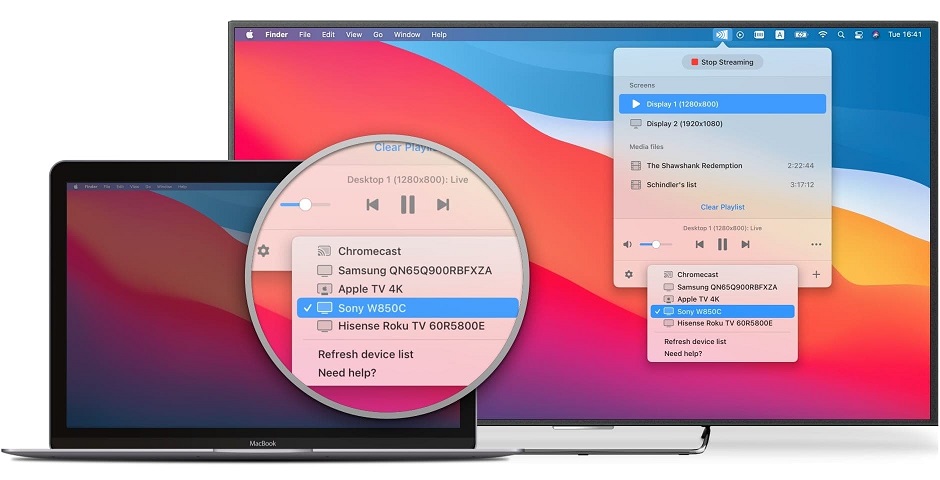
Customise Screen Size and Resolution
Keep Track of Your Mouse Cursor
Steps to Follow for Screen Mirroring Mac to Sony TV
Open just stream, and check the options for connected monitors. Select the one that you want to mirror to.
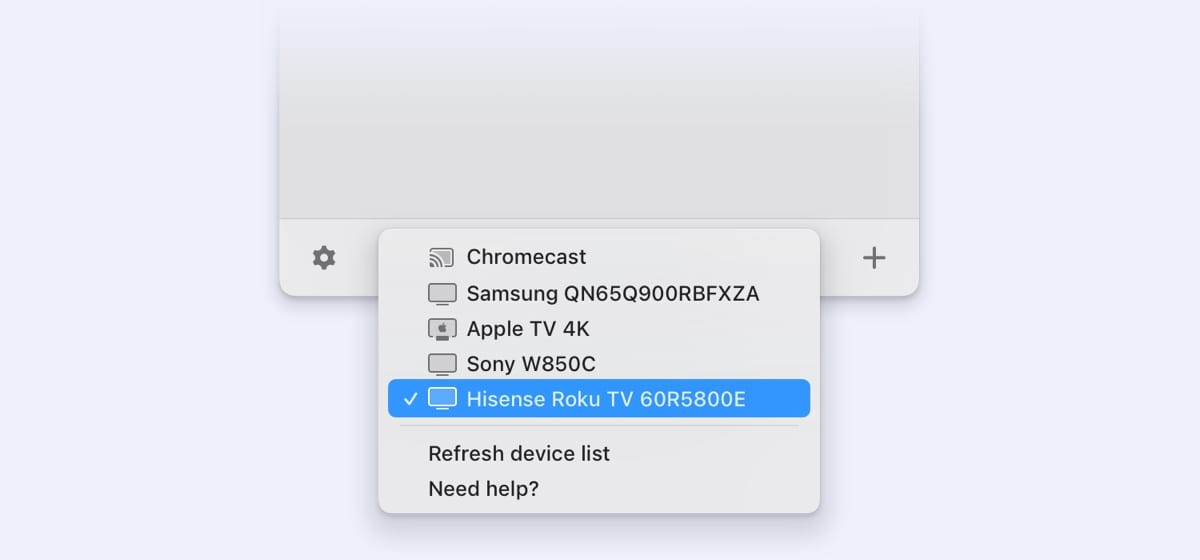
Hit the WiFi icon to see the available devices that you can stream to.
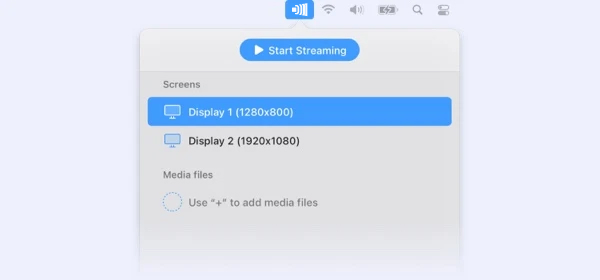
Hit ‘Start streaming’, or simply click on the device you want, and JustStream will stream directly to the device you have chosen.
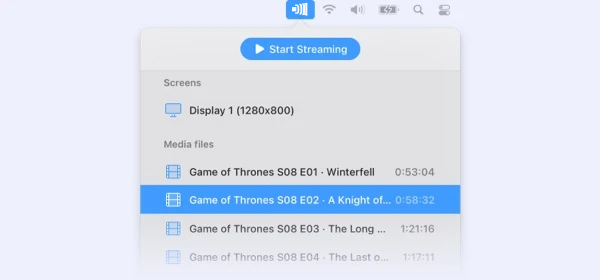
FAQ